4 Simple Tips on How to Stop Overselling on Shopify
Share
If you’re running a product-based business on Shopify, you’ve probably experienced the dreaded scenario of overselling your stock. We certainly have. This is something we wish we had known about sooner when we were first getting started with our business. In fact, after implementing this process, we saw a 90% reduction in our overselling problem.
Keeping track of your stock can be a huge challenge whether you’re managing your own inventory or relying on third-party logistics (3PL) providers. Overselling can lead to frustrated customers, increased customer service costs, lost revenue, and worst of all, a loss of trust. But the good news? You can stop overselling on Shopify, and it’s easier than you might think.
In this blog, we’ll walk you through the simple steps we took to stop overselling, reduce our customer service workload, and reclaim control of our stock.
What is Overselling on Shopify?
Overselling is simply selling more items or products than you have on hand. It mainly happens when your website or e-commerce store displays a product as available when it’s actually out of stock.
Picture this: it’s an amazing sales day, and orders are flying in. But as the day goes on, you start worrying that you’ll run out of stock. So, do you have 10 items left? Five? Or have you already sold out? Without the right inventory management setup in place, you’re left guessing, and before you know it, BAM! You’ve oversold.
If you’ve been there, you know the frustration this causes. And trust me, you’re not alone. Overselling is something every product-based business owner deals with at some point.
Why is Overselling Such a Big Problem
Let’s further break down why overselling is such a big deal:
-
Frustrated customers: If you sell something that isn’t actually in stock, customers will be disappointed, and they may never come back.
-
Increased customer service burden: You’ll spend hours explaining cancellations, order delays, or issuing refunds.
-
Lost revenue: While you might have had an amazing sales day, overselling means losing potential income due to unfulfilled orders or cancelled transactions.
-
Damaged trust: When customers don’t receive what they expect, their trust in your brand diminishes. Plus, overselling can lead to a decrease in your average order value (AOV), which impacts future sales.
How Does a Business End Up Overselling on Shopify?
There are several ways a business can end up overselling products on Shopify.
-
Inaccurate inventory tracking
-
Utilising multiple sales channels (Shopify, Amazon, Etsy, etc.)
-
Delayed order processing
-
Human error
While there are many ways overselling can occur, the end result is the same: frustrated customers, lost revenue, increased customer service workload, and a hit to your business’s reputation.
How We Stopped Overselling with Shopify
The best way we stopped overselling with Shopify is by using “Draft Orders.” After spending what felt like forever searching for a solution, reading forums, trying apps, and even reaching out to Shopify support, we finally found the answer!
Now, before you start rolling your eyes, I get it. “Draft orders?” That sounds simple, right? But here’s the thing: this simple feature has been a game changer for us, and it can be for you too. Let me show you exactly how we use it to stop overselling.
Step 1: Create a Draft Order to Reserve Stock
The first thing you need to do is jump into your Shopify admin panel and go to the Drafts section. Here's how to reserve stock using draft orders:
-
Go to the "Drafts" tab in Shopify admin.
-
Create a new draft order by clicking "Create order."
-
Add the products you want to reserve (e.g., a product you’re worried about overselling).
-
Set the quantity you want to reserve. For example, if you have 8 items of a product in stock and you don’t want to sell any more, enter “8” as the quantity.
-
Click “Reserve Items” to hold these products in your inventory for a set period.
-
Set the reserve date. You can choose how long you want to reserve this stock for. This can be a custom date, like until the end of the month, or a shorter window. For this example, I’ll set it until the end of the month.
Once you’ve saved it, the stock is now reserved and won’t be available for purchase by other customers. You’ve effectively stopped overselling!
Step 2: Check Your Inventory
Now, let’s check if the reservation has worked.
-
Go to the “Inventory” section and find the product you reserved (e.g., the turtle socks).
-
You should now see the “Reserved amount” and the “Available stock” clearly indicated. The “committed” number represents how many are already tied up in orders (like your draft order), while the “available” number will reflect only what’s left for customers to purchase.
For example:
-
On hand: 17
-
Committed: 4 (reserved in the draft order)
-
Available: 13 (this is what’s available for sale)
Why This Works
This system works because it gives you control over what’s available to customers on the front-end of your Shopify store. By reserving stock in the draft orders, you ensure that it isn’t sold again until you unreserve it or fulfil the order.
This is especially useful when you have multiple sales channels (Shopify, Amazon, Etsy) because the "available" stock number syncs across all platforms.
Step 3: Monitor Inventory and Adjust Regularly
Once you’ve reserved stock, it’s important to keep an eye on your inventory:
-
Look at committed stock: This will show you which items are moving the fastest. If you’re running low on something, it’s a sign to reserve more stock or stop selling it until you restock.
-
Check available stock: This will tell you what you have left to sell and help you plan for future inventory purchases.
For instance, if you see that you’re running low on a product, like our puffin bamboo socks, and you’ve sold 48 out of 81 in a weekend, you might want to bump up the unavailable amount to avoid overselling.
By tracking both “committed” and “available” numbers, you’re in the driver’s seat, ensuring that customers only see what you can actually deliver.
Step 4: Implement Across All Sales Channels
One of the best things about using Shopify draft orders is that it prevents overselling not just on your Shopify store, but on other sales platforms too.
Whether you’re selling on Faire marketplace, Amazon, or Etsy, the "available stock" number is synced across all channels. This helps you stop overselling much earlier, even before the products hit your website.
Final Thoughts: The Impact of Draft Orders
After implementing this process, we saw a 90% reduction in our overselling problem. No more frustrating customer service emails, no more lost sales, and no more stress about stock levels.
If you’re dealing with overselling issues, this simple solution can completely transform your Shopify store and make your business run more smoothly. Trust us, once you start using draft orders, you won’t look back.
Get Started Today! We hope this blog was helpful in showing you how to stop overselling and keep your inventory in check. If you have any questions or want to share your experience with Shopify draft orders, drop a comment below!
If you’re looking for more tips and insights to help your business grow, make sure to follow us at Candid Founders. We’re here to share our candid view of growing a business, and we’re excited to help you on your journey!
Happy selling!